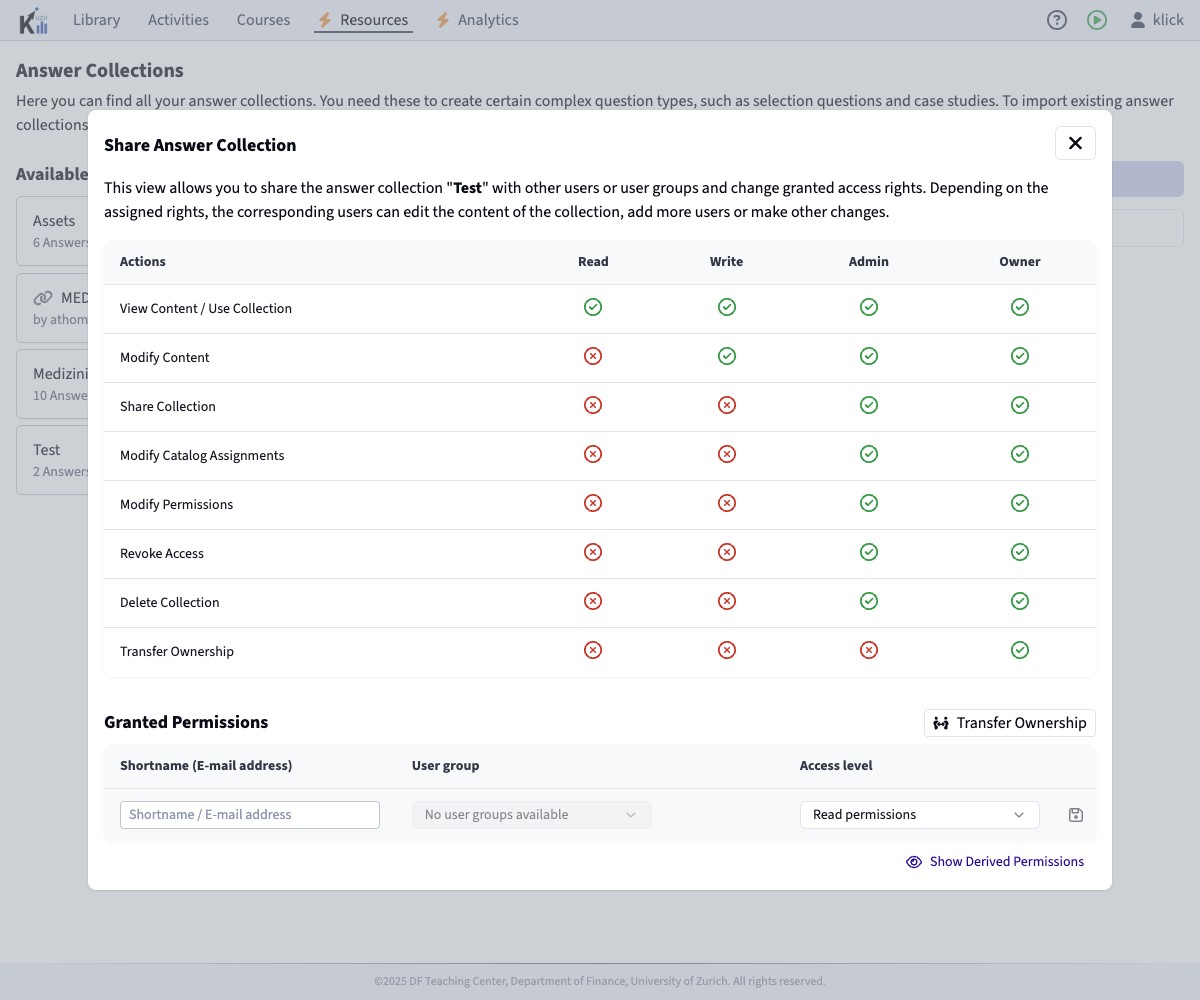Answer Collections
Answer Collections are reusable lists of predefined text items (e.g., diagnoses, symptoms, keywords, options). They serve as the source pool for answers in Selection (SE) questions and the evaluable items for Case Study (CS) questions, ensuring consistency and saving time when creating questions that draw from the same set of potential answers. They are optimized for reuse across multiple questions and sharing between users.
Using Answer Collections offers several key benefits:
- Consistency: Ensures consistent terminology and options across multiple selection questions and case studies.
- Efficiency: Eliminates the need to repetitively type the same answer choices, saving lecturers time.
- Enhanced Student Experience: By sharing answer collections between users or even faculty-wide, students can be familiarized with the same set of terms / standard phraseology. For faster access, items within a collection are automatically sorted alphabetically and can be searched by students.
- Central Management and Simplified Maintenance: Updates to an item are made in one place and will automatically propagate to all affected elements. As for other changes to elements, the frozen instances included in activities will not be updated automatically, but need to be updated through the element edit dialog.
Below is an example of how an Answer Collection looks in the edit dialog:

Creating and Managing Answer Collections
Accessing Answer Collections
To view all answer collections you own or have access to, modify them, share them, or create new ones, navigate to the "Resources" section in KlickerUZH. Here you will find the dedicated area for "Answer Collections" containing all relevant collections.
Creating a New Answer Collection
When creating a selection question with a limited number of answer options or a case study, the element creation dialog also offers the option to enter the items inline. Once you save the question, KlickerUZH will automatically create a new regular answer collection with a generated title and the provided items.
To create a new answer collection independent from any question, follow these steps:
- Click the "+ New Answer Collection" button.
- A form will appear where you need to provide:
- Name: A unique and descriptive name for your collection (e.g., "Medical Diagnoses - Set 1", "Anatomical Structures - Limbs"). The name is only visible to you to help you identify the collection when including it in questions.
- Description: Explain the purpose or content of the collection for future reference or for others if you share it. The description will never be shown to students.
- Initial Answer Entries: You must add at least two text items to the collection. Use the "+ Add Value" button to add more fields.
- Click "Create" to save the new collection.
- Overview
- Creation Form


Editing and Extending Answer Collections
When you are about to create / edit a selection question or case study that uses an existing answer collection, you can also access the edit dialog for the collection directly from the question editor using the pencil icon next to the collection (assuming you have the necessary permissions). There is no need to navigate to the dedicated "Answer Collections" page first.
Please note that for technical reasons, the deletion of answer collection items is not possible when they are used as a sample solution in a selection question or as items in a case study. Please make sure to carefully review the displayed warning messages before modifying an item.
To modify an existing collection:
- Locate the Collection: Find the collection you want to edit on the main Answer Collections overview page under "Resources".
- Open the Edit Options: Click on the corresponding collection by clicking on the three dots to reveal all available options. Please note that the options shown here may vary depending on your permissions for the collection in question.
- Select "Edit": Choosing "Edit" opens the Edit Answer Collection dialog.
Within the dialog, perform the following actions:
- Editing Collection Metadata: Modify the Name and Description of the collection that are used for your reference. After making changes to the metadata, please make sure to confirm them by clicking the "Save" button.
- Managing Items:
- Edit Existing Items: Click on the text of an item to change it.
- Add New Items: Use the "+ Add Value" button to append new entries to the list.
- Remove Items: Click the deletion icon (trash bin) next to an item to remove it.
- Items in the list are automatically sorted alphabetically when displayed to students.
- Open Edit Dialog
- Edit Dialog: Metadata
- Edit Dialog: Collection Items



Deleting an Entire Collection
To delete an Answer Collection, follow these steps:
- Navigate to the Overview: Go to the main "Answer Collections" page within the "Resources" section, where all your collections are listed.
- Locate the Collection: Find the specific Answer Collection you wish to delete.
- Open the Options Menu: Click on the three-dot menu icon associated with that collection card.
- Select "Delete": Choose the "Delete" option from the dropdown menu.
- Confirm Deletion: A confirmation prompt will appear. Confirm that you want to permanently delete the collection.
Please note that deleting an answer collection will not remove it from questions it is used in. However, the collection can no longer be accessed or modified through the Answer Collections page or used in new questions. The deletion is permanent and irreversible.
Using Answer Collections in Questions
The following section describes how to include an existing answer collection in a selection question or case study. You always have the possibility to enter the answer options for a selection question or the evaluable items for a case study directly in the question editor. To do this, simply click on the blue links below the answer collection dropdowns and follow the instructions in the dialog.
The primary use of Answer Collections is to provide the pool of selectable items for Selection (SE) questions and the evaluable items for Case Study (CS) questions. Standardized answer collections can be shared between users or managed by the faculty directly, ensuring consistent terminology and options across multiple lectures and courses.
For Selection (SE) Questions
- Link an Answer Collection: In the question editor, you can choose one of your existing answer collections from the corresponding dropdown.
- Specify Number of Inputs: In the "Number of inputs" field, define the maximum number of items a student can select as their answer. Students must select at least one item and can select up to the number you specify here.
- Define Correct Answer Options: If you have enabled the sample solution for the selection question, you will be asked to define the correct answer options. After selecting the answer collection that should be used to display the selectable items, you can choose the correct options from the same collection. A student's response is considered to be fully correct if they selected a correct item for every dropdown, and partially correct if they selected some but not only correct items.

For Case Study (CS) Questions
- Link an Answer Collection: In the section where you define the "Case Study Items" (i.e., the entities students will evaluate against criteria), you can choose an existing answer collection to be linked to the case study.
- Select items: From the selected answer collection, select which items should be evaluated in the case study by selecting them from the list.

Sharing Answer Collections
Answer Collections can be shared directly with other users or published to the KlickerUZH catalog for wider use. To initiate sharing for a specific Answer Collection, locate it in the overview list and access the sharing options via its actions menu. For detailed instructions on how to share resources, please refer to the corresponding documentation pages: