Element Types
Based on learning settings or learning goals, you can choose from nine different element types in KlickerUZH (i.e., seven types of questions, content elements, and flashcards). Questions support the definition of a sample solution, which is used for automated grading processes in asynchronous KlickerUZH activities, such as practice quizzes and microlearnings. To use a question in a live quiz setting, you do not have to provide information on the answer correctness, unless you want it to affect the awarded points in gamified settings.
In asynchronous settings, you can additionally provide an explanation of the solution (all question types) and answer feedbacks for SC / MC / KPRIM questions. These components will be shown to the students after they have submitted their answer. In live quiz settings, you can choose to display the sample solution and the optional explanation on the lecturer evaluation view.
KlickerUZH supports the following element types:
- Questions: Single Choice (SC), Multiple Choice (MC), KPRIM (KP), Free Text (FT), Numerical Response (NR), Selection (SE), and Case Study (CS)
- Content: Content Element (CT), Flashcard (FC)
For a more detailed description on how to create the listed elements in the KlickerUZH lecturer interface, please refer to the documentation on element management or check out the tooltips for the corresponding fields in the editor directly.
Single Choice (SC)
For single choice questions, students select exactly one of the available answer options. You should specify the correct answer and may also provide a feedback (per answer option) to be shown in asynchronous activities and an explanation, if desired. These elements can be formatted using the editor, Markdown, or LaTeX syntax, and images can be included as needed. The preview on the right side allows you to inspect the question as it will be shown to the students, optionally including specified answer feedbacks and the explanation (only shown to students in asynchronous activities).
- Student View
- Edit View
- Evaluation (Bar Chart)
- Evaluation (Table)
For students, single choice questions are viewed as follows, with the sample solution, explanation and optional answer feedbacks appearing in asynchronous activities after submitting an answer.
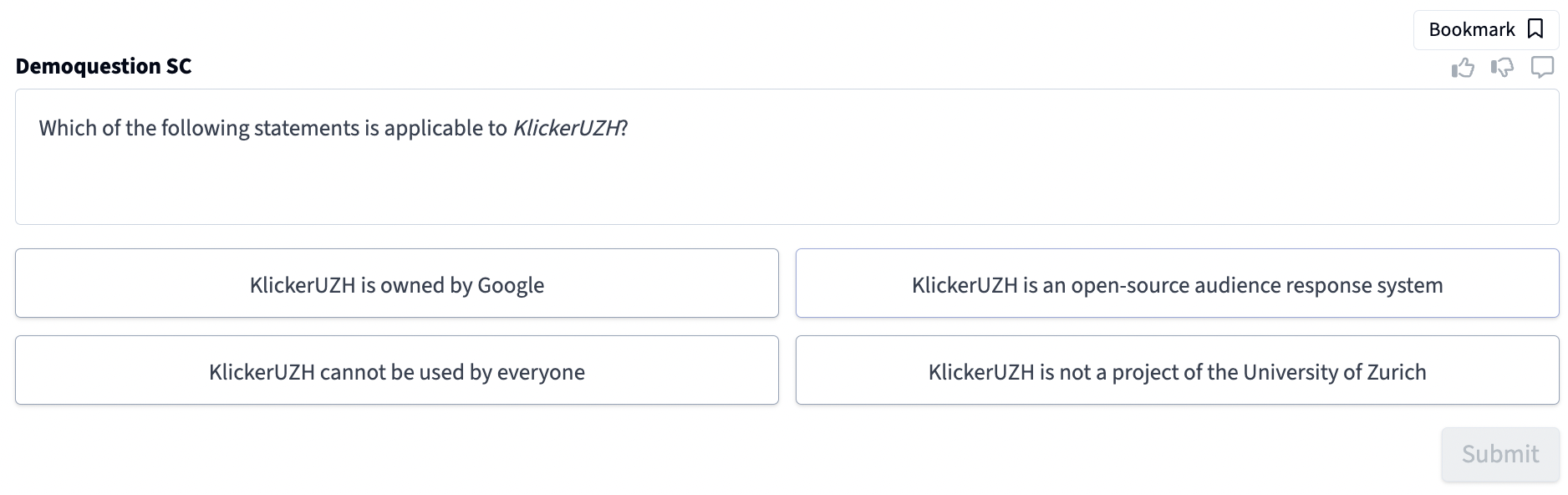
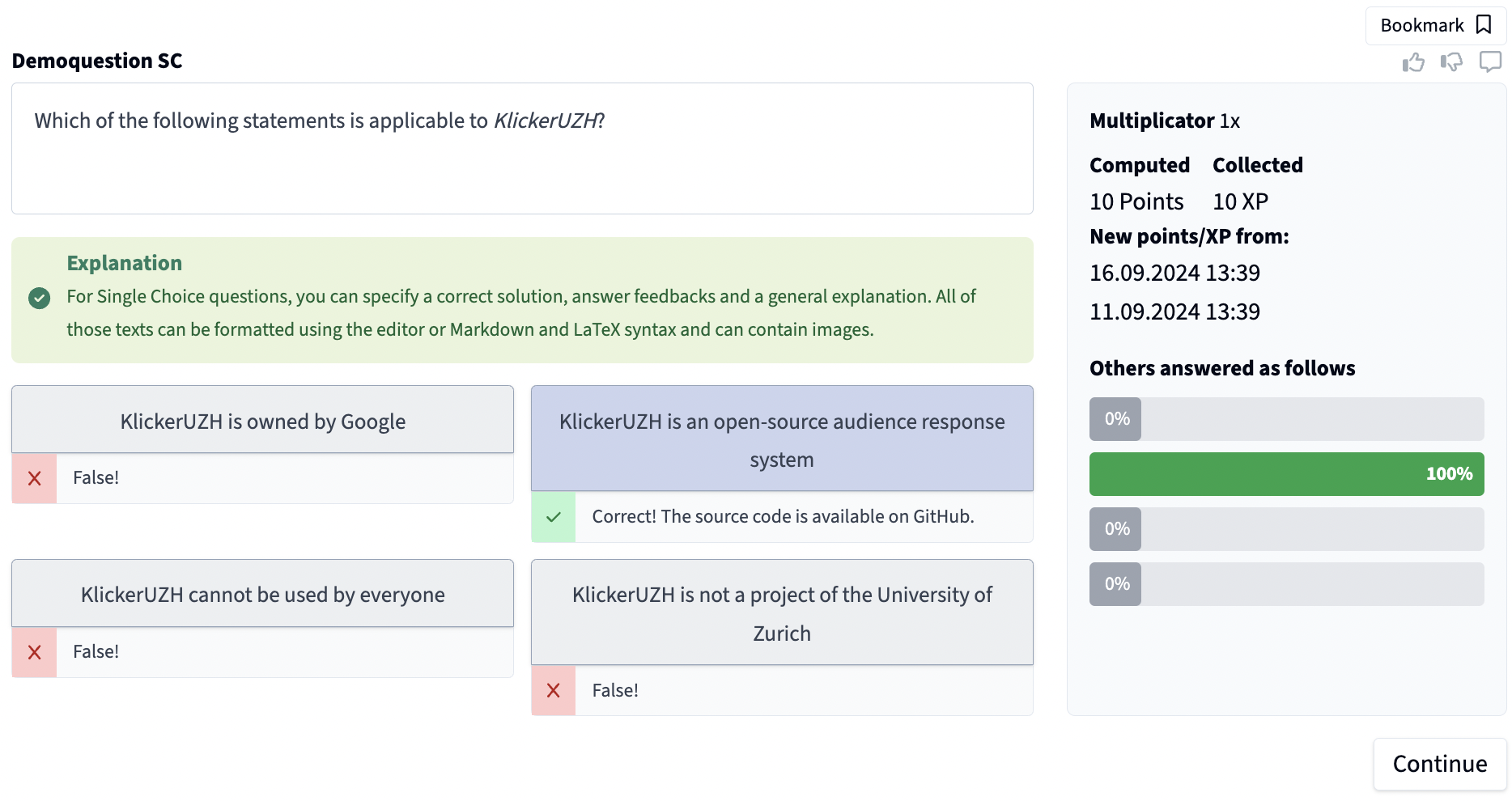
This is how it looks from the lecturer's perspective.

This is how the bar chart evaluation looks from the lecturer's perspective.

This is how the table evaluation looks from the lecturer's perspective.

Multiple Choice (MC)
For multiple choice questions, students select one or more of the provided answers. You may select the correct answers and can provide feedback (per answer option) to be shown in asynchronous activities and an explanation if you wish. You can format these elements using the editor, Markdown, or LaTeX syntax, and include images if needed. A preview on the right allows you to see how the question will be shown to students, optionally including specified answer feedbacks and the explanation (only shown to students in asynchronous activities).
- Student View
- Edit View
- Evaluation (Bar Chart)
- Evaluation (Table)
For students, multiple choice questions are viewed as follows, with the solution, explanation and optional answer feedbacks appearing in asynchronous activities after submitting their answer.
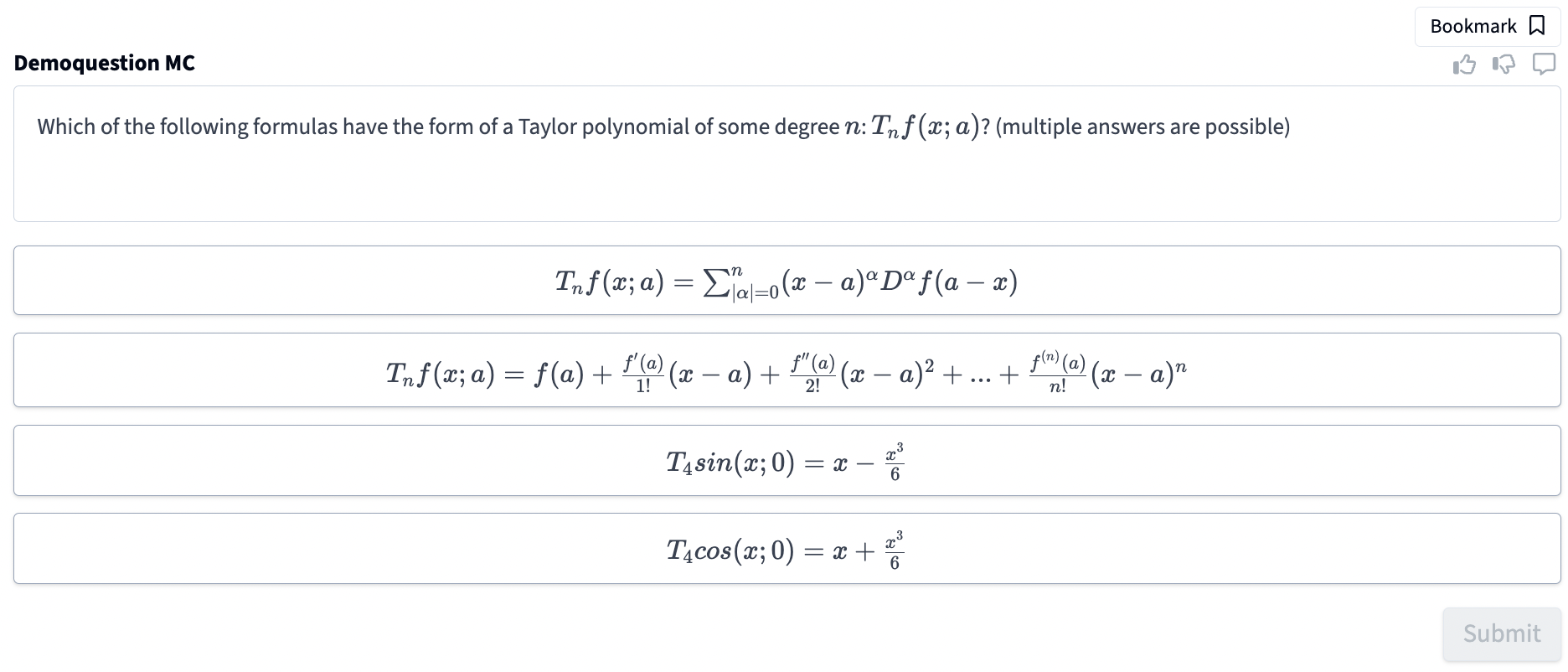
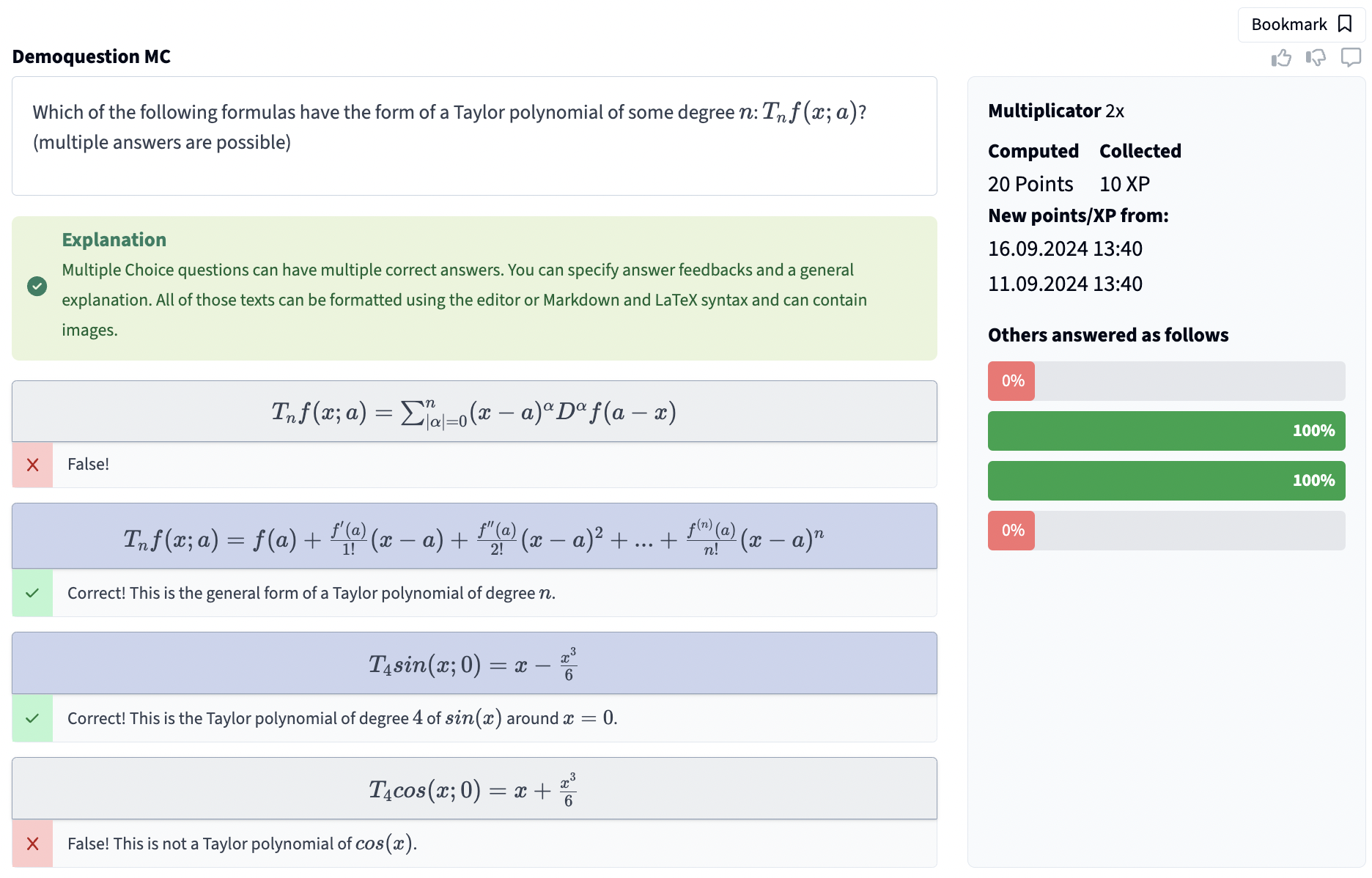
This is how it looks from the lecturer's perspective.

This is how the bar chart evaluation looks from the lecturer's perspective.

This is how the table evaluation looks from the lecturer's perspective.

KPRIM (KP)
For KPRIM questions, students are presented with exactly four answer options, each of which must be marked as correct or incorrect. You should specify which options are correct and may also provide feedback (per answer option) to be shown in asynchronous activities and an explanation, if desired. These elements can be formatted using the editor, Markdown, or LaTeX syntax, and images can be included as needed. The preview on the right side allows you to inspect the question as it will be shown to students, optionally including specified answer feedbacks and the explanation (only shown to students in asynchronous activities).
- Student View
- Edit View
- Evaluation (Bar Chart)
- Evaluation (Table)
For students, KPRIM questions are viewed as follows, with the solution, explanation and optional answer feedbacks appearing after submitting their answer in asynchronous activities.
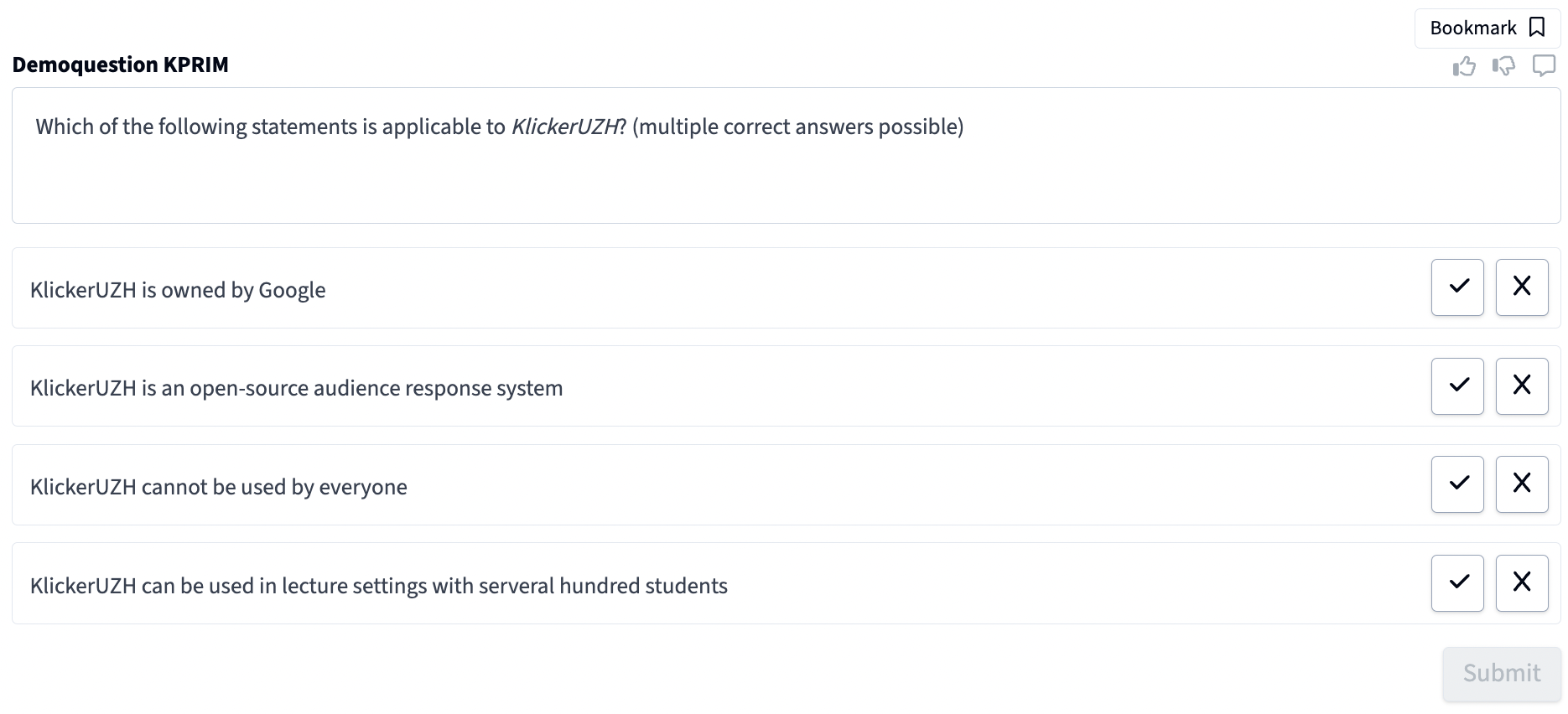
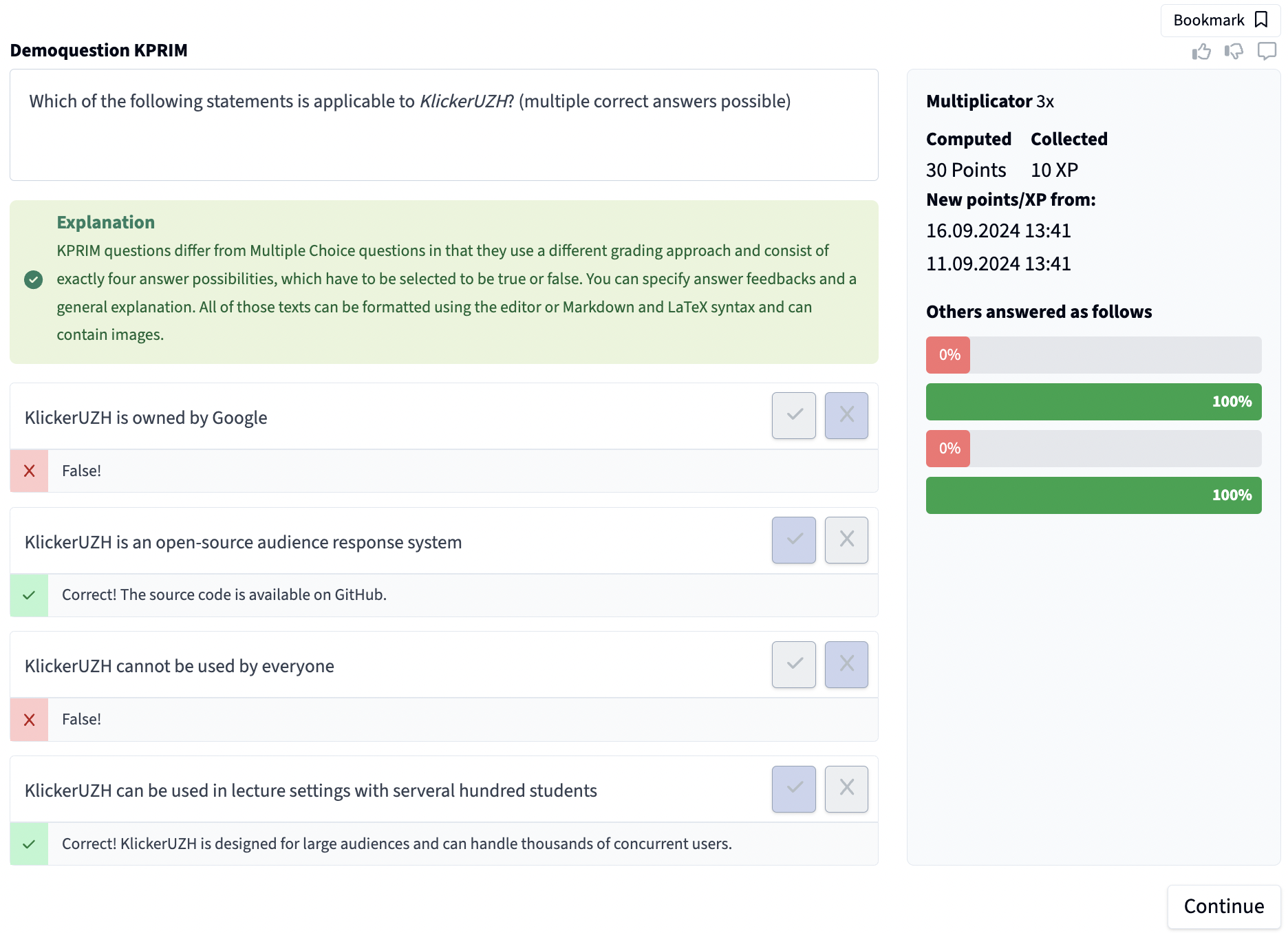
This is how it looks from the lecturer's perspective.

This is how the bar chart evaluation looks from the lecturer's perspective.

This is how the table evaluation looks from the lecturer's perspective.

Numerical Response (NR)
Numerical response questions enable students to respond to the question by typing in their numerical answer. You can specify additional restrictions, like minimum and maximum values (highly recommended for use in live quizzes), a precision (number of accepted decimal points), as well as display units. It is also possible to specify solution ranges or a set of exact solutions for graded and gamified settings, as well as a general explanation to be shown to students in asynchronous activities. Question and explanation can be formatted using the editor or Markdown and LaTeX syntax and can contain images. A preview on the right allows you to see how the question will appear to students, optionally including the explanation (only shown to students in asynchronous activities).
- Student View
- Edit View
- Evaluation (Histogram)
- Evaluation (Table)
For students, numerical response questions are viewed as follows, with the solution and explanation appearing after submitting their answer in asynchronous activities.
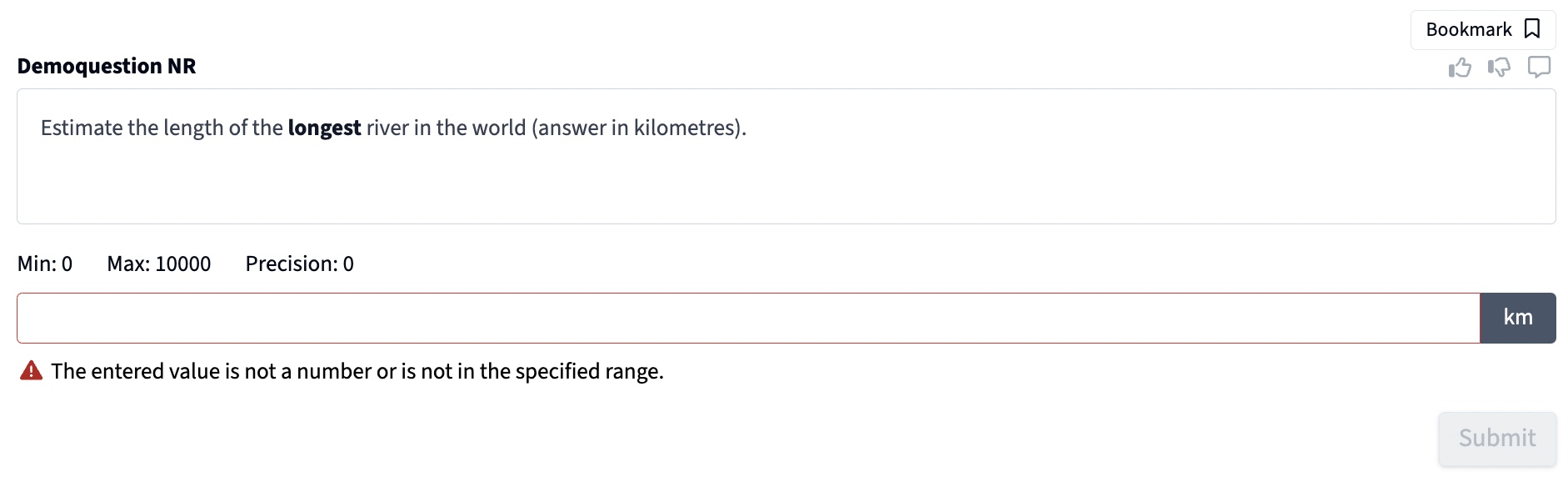
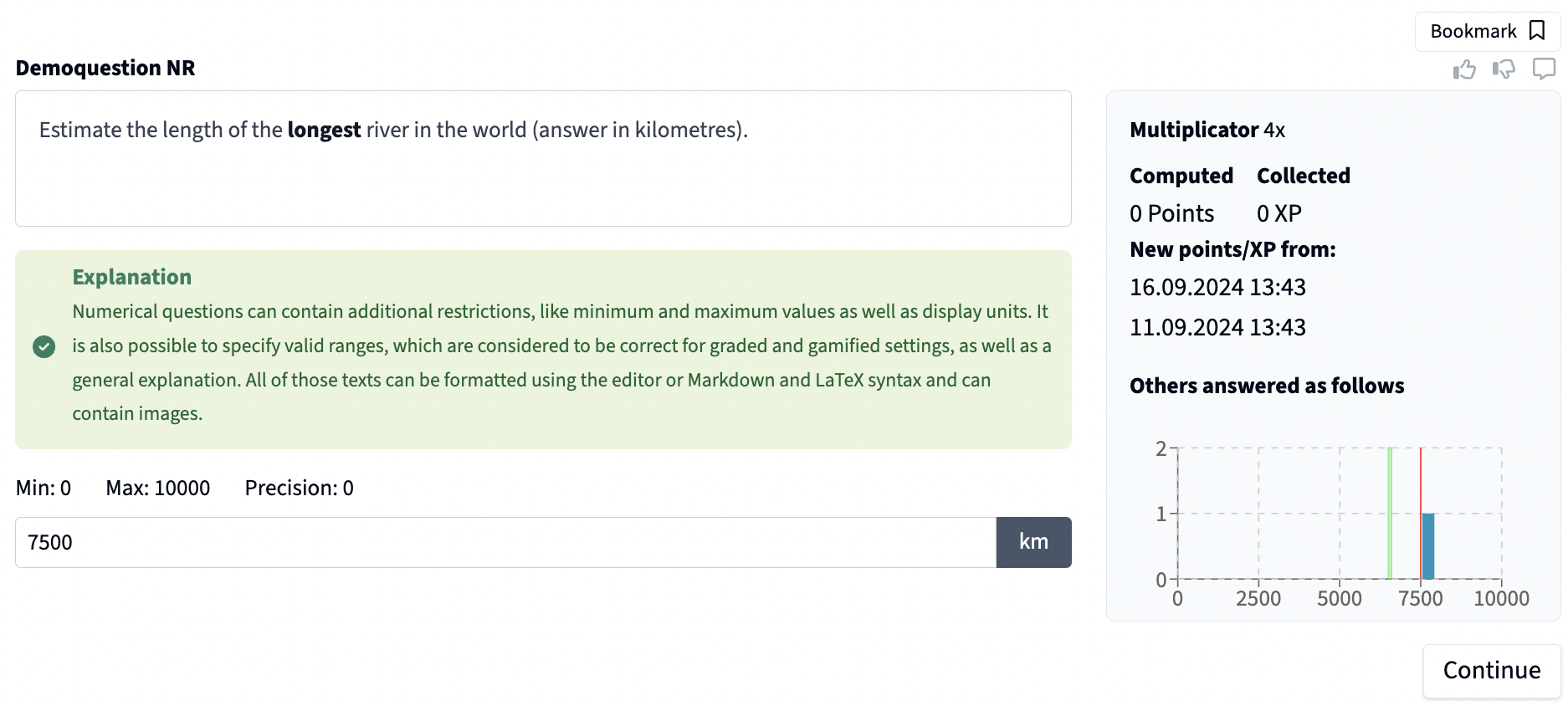
This is how it looks from the lecturer's perspective.

This is how the histogram evaluation looks from the lecturer's perspective.

This is how the table evaluation looks from the lecturer's perspective.

Free Text (FT)
Free text questions enable students to respond to the question by typing in their answer. You can specify additional restrictions, like a maximum length, as well as sample solutions for graded and gamified settings (note that the student response must match one of the sample solutions exactly to be counted as correct - except capitalization and whitespaces). Free text questions also support the definition of an explanation to be shown to students in asynchronous activities. Question and explanation can be formatted using the editor or Markdown and LaTeX syntax and can contain images. A preview on the right allows you to see how the question will appear to students, optionally including the explanation (only shown to students in asynchronous activities).
- Student View
- Edit View
- Evaluation
For students, free text questions are viewed as follows with the solution and explanation appearing after submitting their answer in asynchronous activities.

This is how it looks from the lecturer's perspective.

This is how the table evaluation looks like in the lecturer's perspective.

Selection (SE)
Selection questions require students to choose a specific number of items from a predefined list, known as an Answer Collection. You present a question or scenario, define the maximum number of items the student can select (they must select at least one), specify which items from the linked Answer Collection are the correct solutions, and optionally provide a general explanation. When answering, students can search through the items in the collection. This type is useful for scenarios where students need to identify multiple correct elements from a larger set (e.g., identifying indicated medications, relevant symptoms, or applicable concepts). Question and explanation support editor formatting, Markdown, and LaTeX syntax, and can include images. The preview shows the student's perspective, optionally including the explanation (only shown to students in asynchronous activities).
- Student View
- Edit View
- Evaluation
For students, selection questions are viewed as follows, with the solution and explanation appearing after submitting their answer in asynchronous activities.
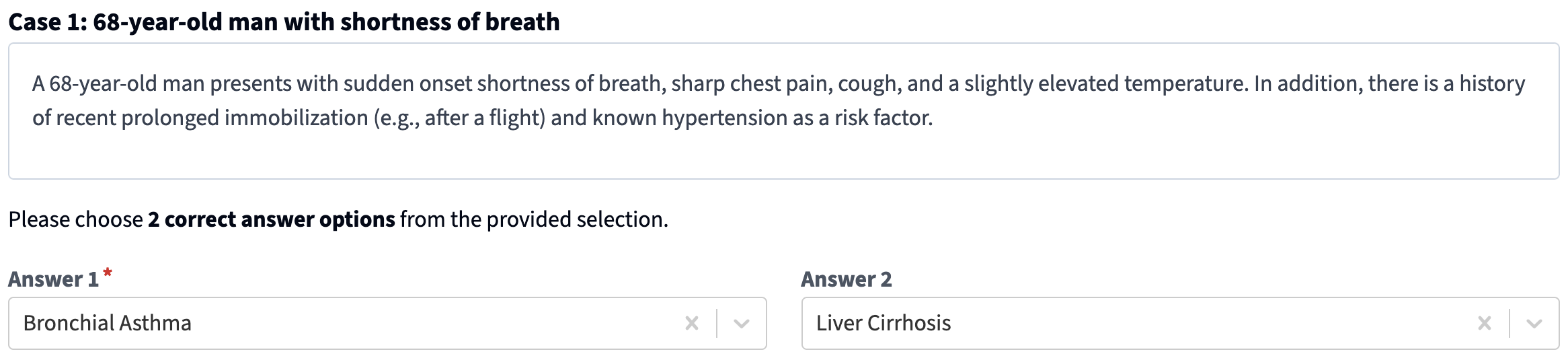
This is how it looks from the lecturer's perspective.

This is how the table evaluation looks like in the lecturer's perspective.

Case Study (CS)
Case Study questions allow for complex, multi-faceted evaluations. They enable students to assess multiple Items (e.g., potential diagnoses, treatment options, investment strategies) based on predefined Criteria (e.g., probability, cost, risk level, effectiveness) within the context of one or more specific Cases (scenarios).
Here's how it works:
- Define Items: You specify the set of items students will evaluate, typically by linking an Answer Collection.
- Define Criteria: You establish the dimensions for evaluation (e.g., "Probability", "Treatment Cost"). You can choose between numerical criteria (for quantitative assessment) and likert criteria (for qualitative assessment). Additional configuration options for these criteria include the defined range (min/max), step size, an optional unit (e.g., %, €), and custom slider labels.
- Create Cases: Define one or more case scenarios within which students will evaluate the items against the criteria. Different cases and items can be compared later in the evaluation view.
- Set Solutions: For each case, you define the "correct" range (Lower and Upper Bounds) for each item against each criterion.
Students are presented with a case and must assess every listed item with respect to all criteria (the items themselves are drawn from a linked Answer Collection or defined manually, and are searchable by students). This type is ideal for simulating complex decision-making processes where multiple factors must be weighed across different scenarios. All text fields support editor formatting, Markdown, and LaTeX syntax, and can include images. The preview shows the student's perspective.
- Student View
- Edit View
- Evaluation (Scatter Plot)
- Evaluation (Histogram)
For students, case study questions are viewed as follows. This is the view from a live quiz. For students to view the solution, you can choose to share it on the lecturer evaluation view.

This is how it looks from the lecturer's perspective.

This is how the scatter plot evaluation looks like in the lecturer's perspective.

This is how the histogram evaluation looks like in the lecturer's perspective.

Content Element (CT)
Content elements are a great way to provide additional information to students. They fully support LaTeX and Markdown syntax and allow to include images. You can also use them to recap relevant course content in KlickerUZH activities before asking a series of questions or even in between them to build coherent case studies. A preview on the right allows you to see how the content element will appear to students.
- Student View
- Edit View
- Evaluation
This is how it looks from the student's perspective.

This is how it looks from the lecturer's perspective.

This is how the evaluation looks like in the lecturer's perspective.

Flashcard (FC)
Flashcards enable students to practice content, like definitions, by heart using a much simpler modality. Students then provide a grading response for each flashcard themselves, indicating whether or not they already remember the corresponding content correctly based on the provided explanation. In this way, flashcards in practice quizzes can also be ordered in a spaced-repetition manner. Both sides of the flashcard fully support LaTeX and Markdown syntax, as well as images. A preview on the right allows you to see how the flashcard will appear to students.
- Student View
- Edit View
- Evaluation (Bar Chart)
- Evaluation (Table)
For students, flashcards are viewed as follows, with the solution and grading option appearing after turning the card.
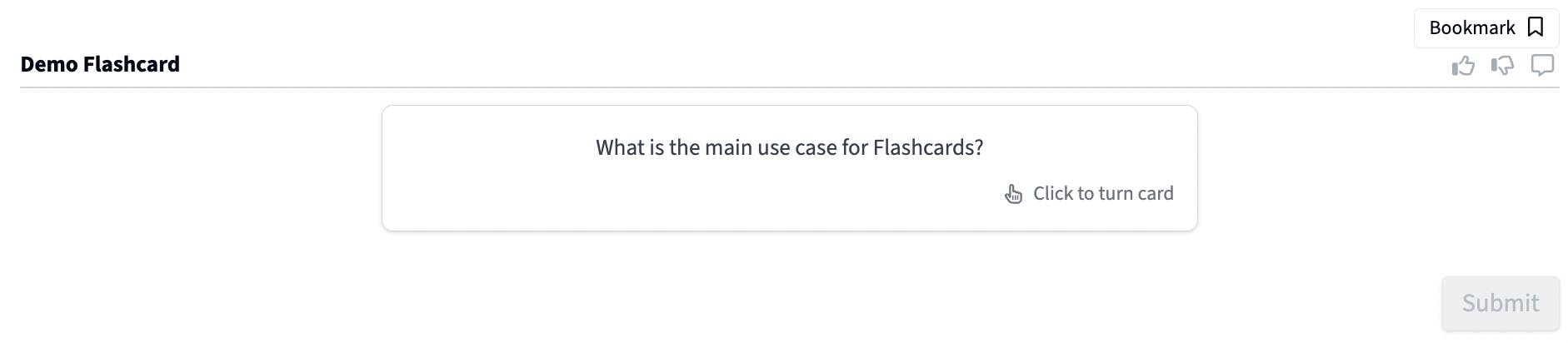
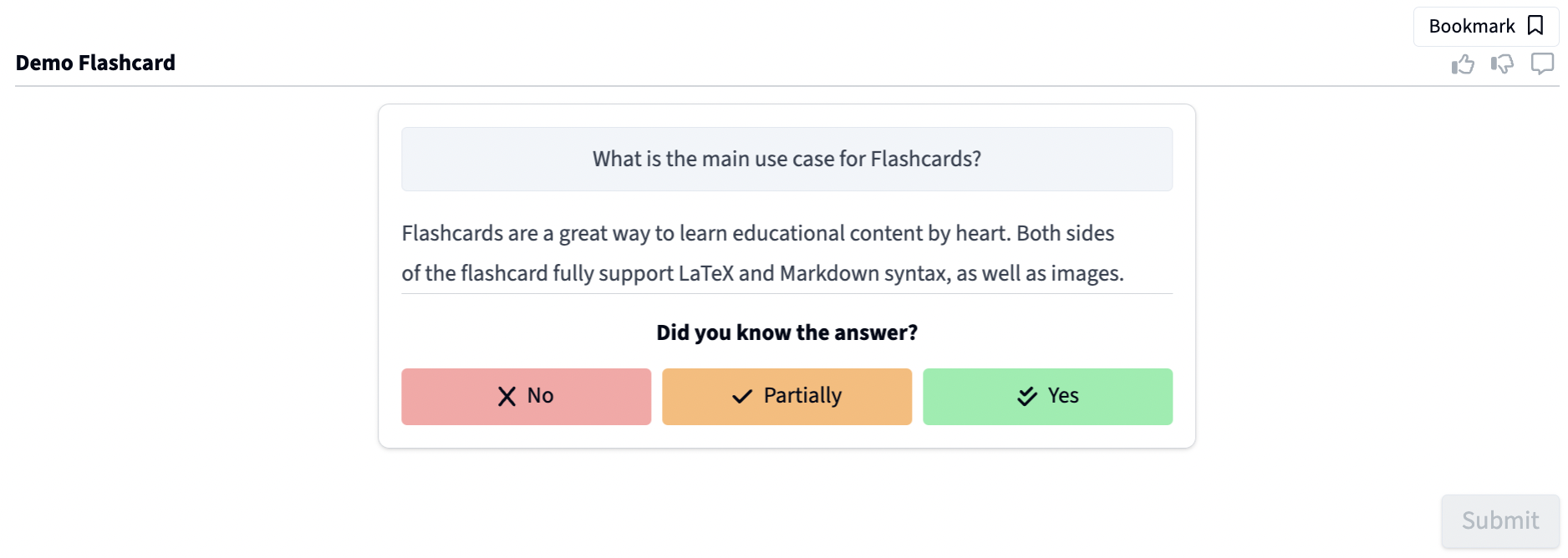
This is how it looks from the lecturer's perspective.
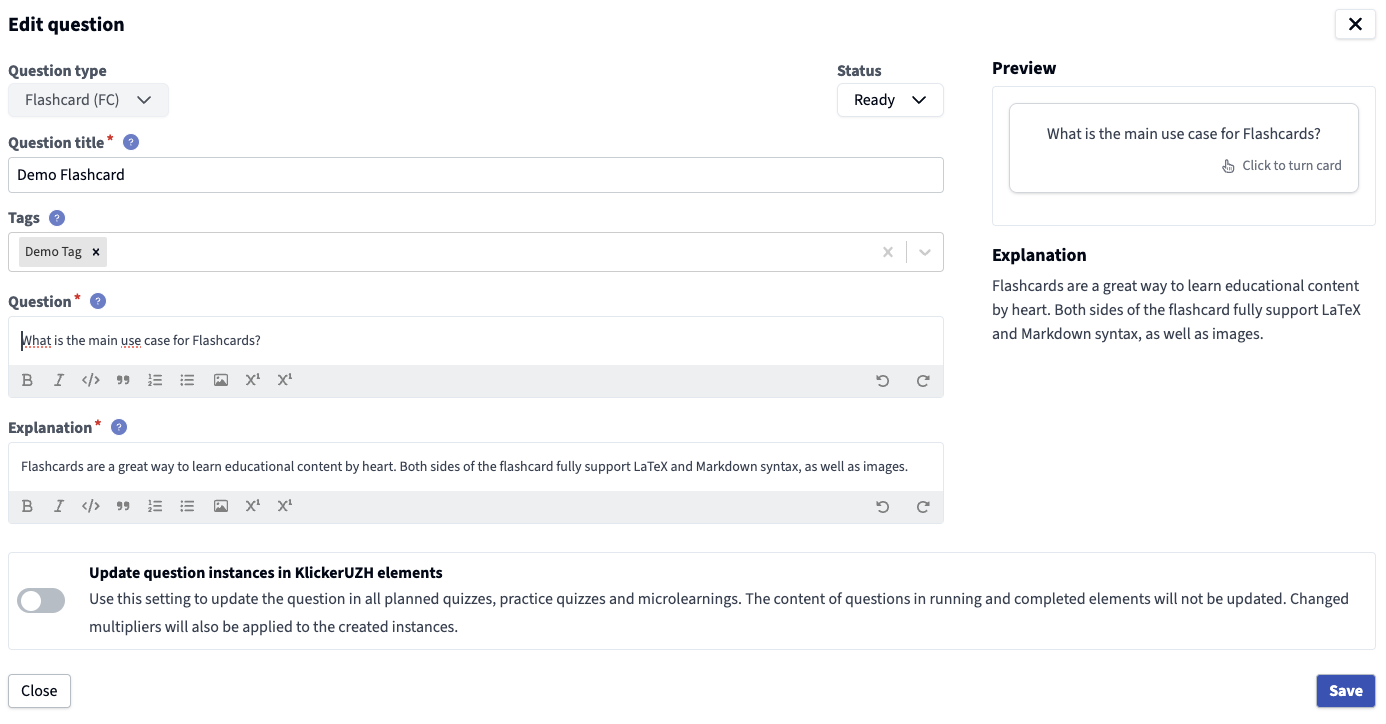
This is how the bar chart evaluation looks like in the lecturer's perspective.

This is how the table evaluation looks like in the lecturer's perspective.
